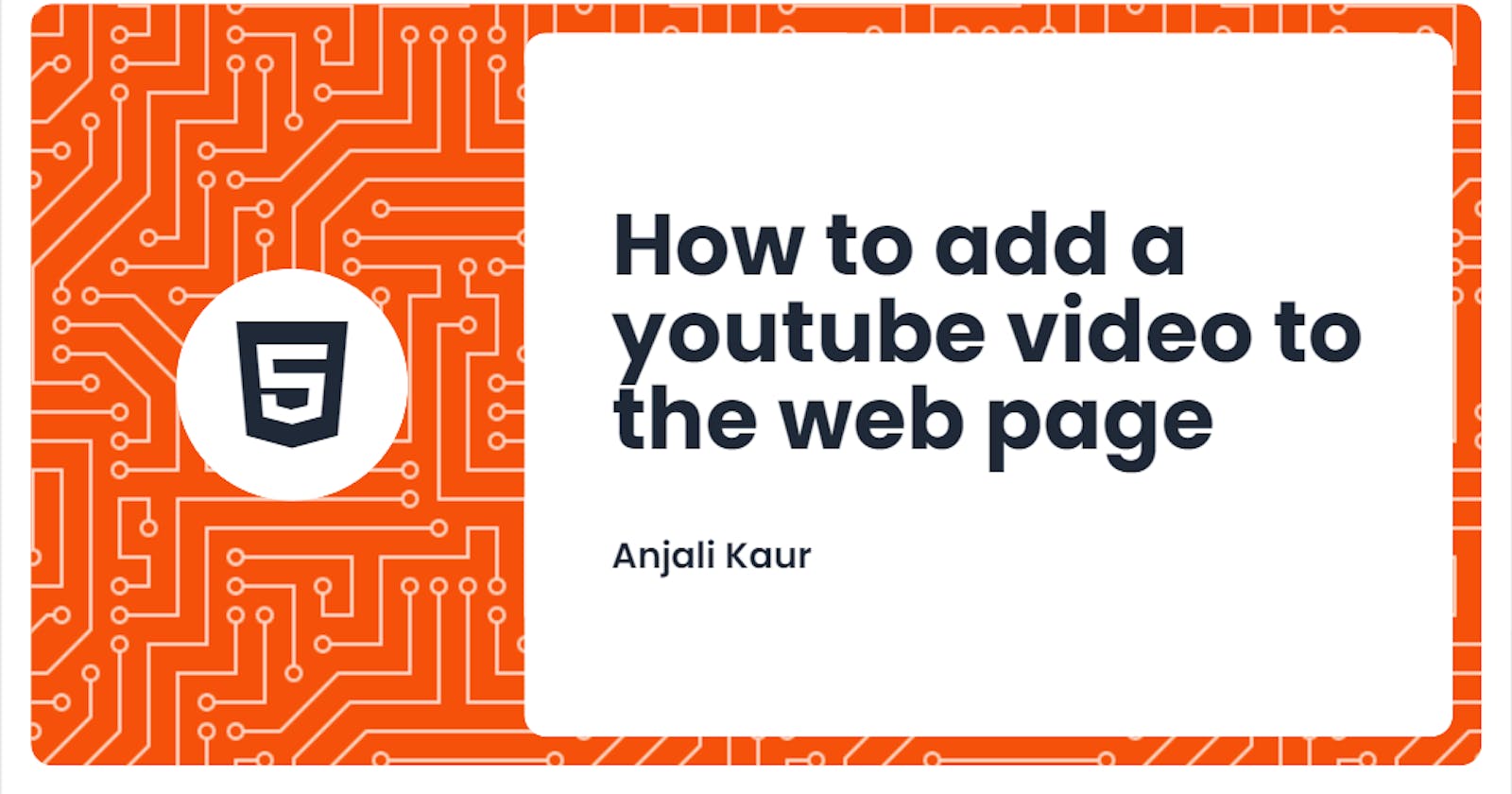If I give you a task in which you have to add an external YouTube URL or a PDF to your web page, How would you do it? If you do not know the answer, don't worry. We will be covering the answer in this article only. So the short answer is-
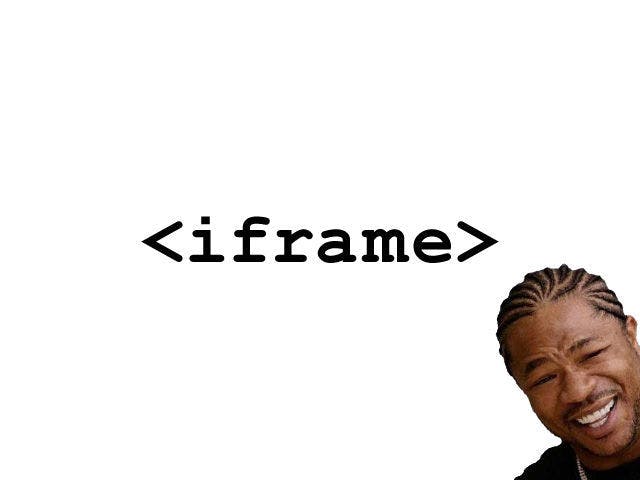
What is an iframe?
iframe is an HTML tag. "I" in iframe stands for inline. the inline frame tag lets you add a web page to the current web page in a rectangular region with a scrollbar and borders. the iframe tag is typically used for embedding third-party media, your own media, widgets, code snippets, or embedding third-party applets such as payment forms.
Syntax:
<iframe src="URL" title="description"></iframe>
Where the src attribute contains the URL of the third-party media.
How do I embed a YouTube video on a website?
Step 1- Open Visual Studio Code or your preferred IDE.
Step 2- Create a new file and save it with an extension of .html. for eg., index.html .
Step 3- Type the following code in your IDE.
<!DOCTYPE html>
<html lang="en">
<head>
<meta charset="UTF-8">
<meta http-equiv="X-UA-Compatible" content="IE=edge">
<meta name="viewport" content="width=device-width, initial-scale=1.0">
<title>Document</title>
</head>
<body>
</body>
</html>
Step 4- Insert an iframe tag between the body tags.
.
.
<body>
<iframe> </iframe>
</body>
.
.
Step 5- Add the "src" attribute to the iframe tag.
<iframe src="URL" > </iframe>
Step 6- Copy the URL of the YouTube video you want to add and paste it into the src attribute.
In this case:
URL-https://www.youtube.com/watch?v=RdoJvf757qA
Here comes the interesting part.
Step 7- At this point, remove everything between youtube.com and Video_ID RdoJvf757qA and add "/ embed/".
In this case:
https://www.youtube.com/embed/RdoJvf75qA
Add this URL in the "src" attribute.
<!DOCTYPE html>
<html lang="en">
<head>
<meta charset="UTF-8">
<meta http-equiv="X-UA-Compatible" content="IE=edge">
<meta name="viewport" content="width=device-width, initial-scale=1.0">
<title>Document>
</head>
<body>
<iframe src="https://www.youtube.com/embed/RdoJvf757qA "> </iframe>
</body>
</html>
Save it and open the file in the browser.
Result:
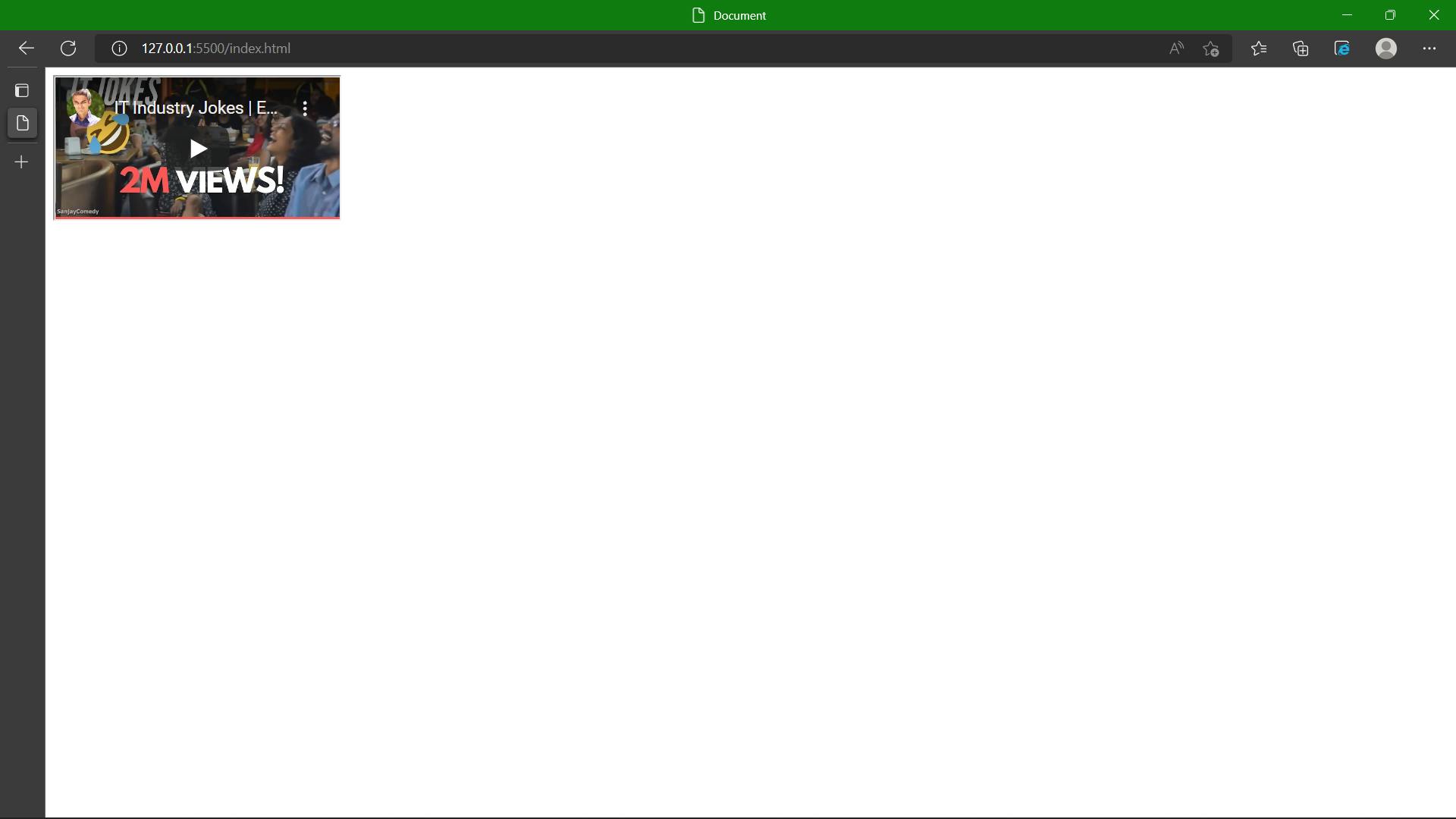
Step 8- Set width and height.
<!DOCTYPE html>
<html lang="en">
<head>
<meta charset="UTF-8">
<meta http-equiv="X-UA-Compatible" content="IE=edge">
<meta name="viewport" content="width=device-width, initial-scale=1.0">
<title>Document>
</head>
<body>
<iframe src="https://www.youtube.com/embed/RdoJvf757qA" width="640" height="315"> </iframe>
</body>
</html>
tadaaa!!
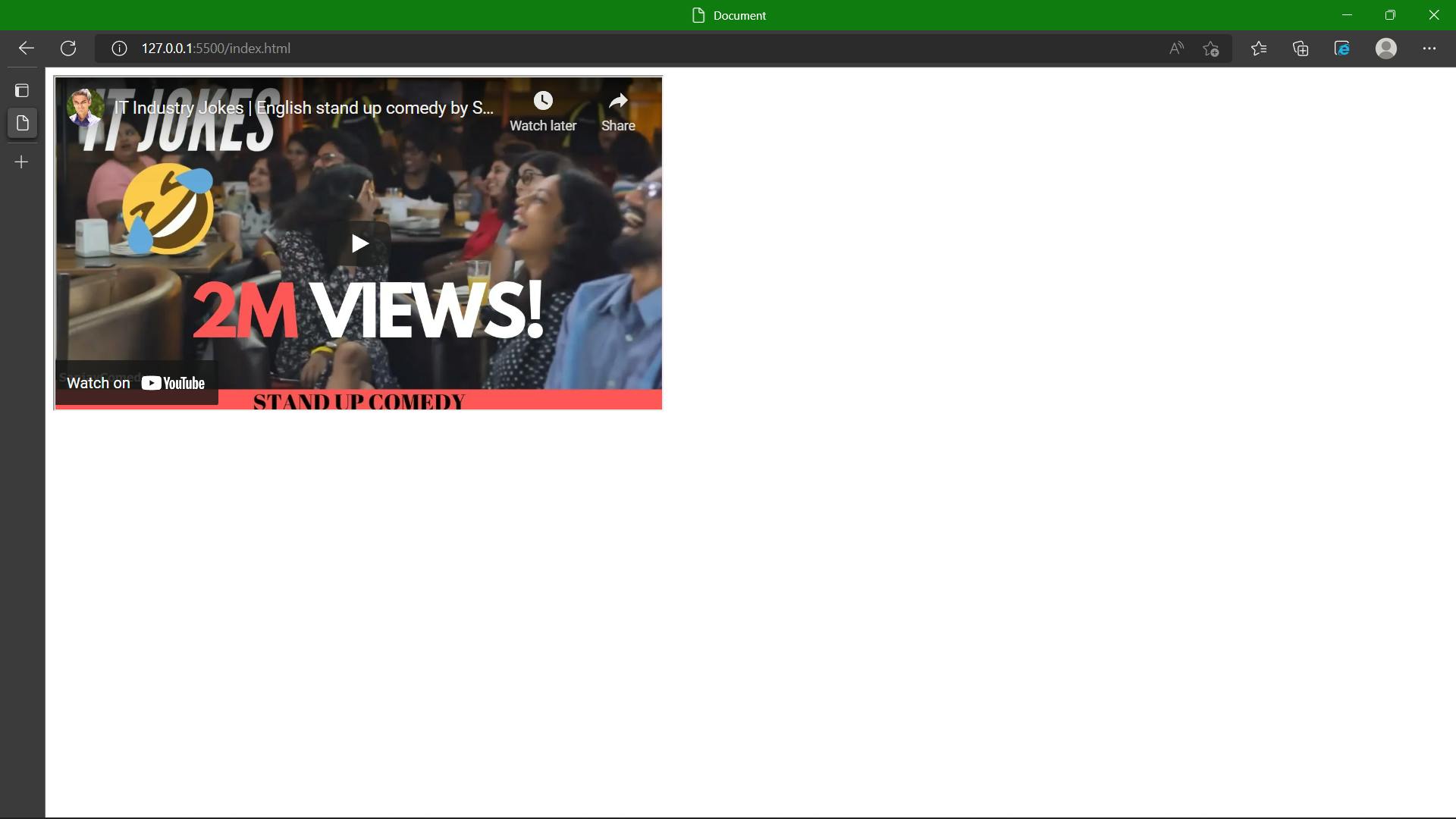
This is all about adding a youtube video to the web page. hope it helps you.
Thank you :)